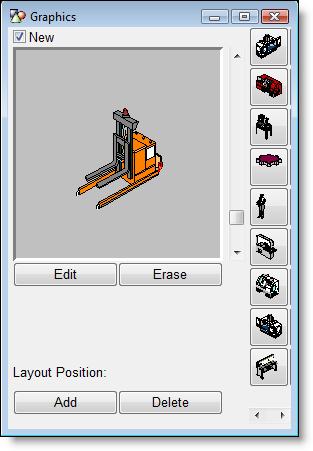
You are here: Building the Model: General Elements > Resources > Resources Editor > Resource Graphics Window
The Resource Graphics Window appears when the Resources module is opened and is used to assign graphic symbols to resources. If the New box is checked in the window, selecting a graphic creates a new resource. Multiple graphics are defined for a given resource by selecting the desired resource and unchecking New. This procedure causes a scrollable row of graphic cells to appear which are automatically and sequentially numbered beginning with 1. Graphics may be added or replaced for a given resource by clicking on the desired cell and selecting a library graphic from the graphics menu.
By using the GRAPHIC statement in resource downtime logic, or in the case of a dynamic resource, node logic, any of the multiple graphics assigned to a resource may be activated during simulation. For static resources, you may define a second or third graphic to be used automatically when the resource is busy or down, respectively.
Resource graphics may be sized using the scroll bar or edited by clicking the edit button. Edit options include rotating, flipping horizontally or vertically, and changing the color of the graphic. In addition, you can specify the dimensions of the resource graphic. For more information, see Dimension.
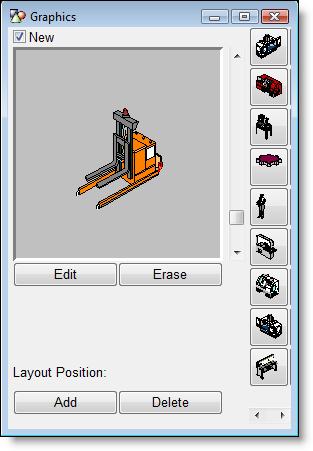
The Layout Position allows you to add or delete resource graphics on the layout. When adding a resource graphic to the layout, ProModel automatically adds a unit and a resource point. When deleting a resource graphic from the layout, ProModel deletes the resource point but leaves the number of units in the units field unchanged.